A Simple Guide to Updating Your Spotify Username 2025
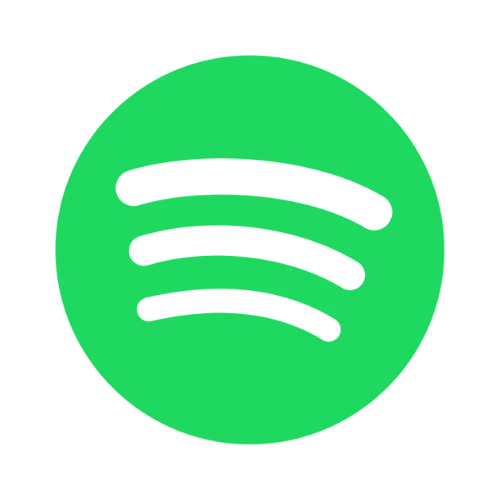
Reviews Count: 94268
Average Rating: 4.0
Introduction
Spotify, among the giant and most beloved streaming platforms, helps you find your way through millions of songs, podcasts, and playlists. Creating a Spotify account, a unique username is assigned to you which identifies your profile. This username will be used for logging in, sharing playlists, and connecting with friends.
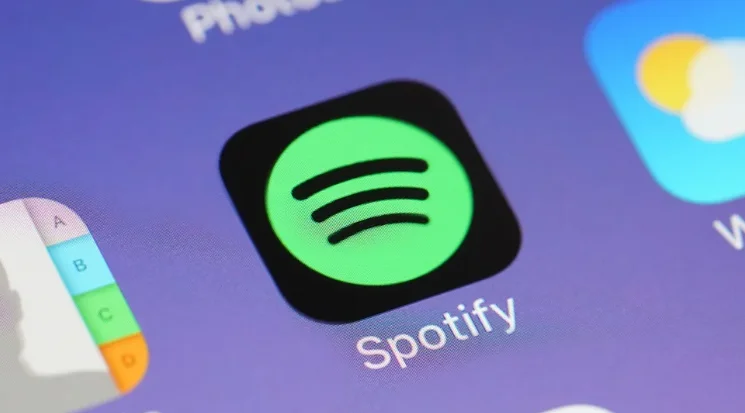
Nevertheless, sometimes many users see the necessity of changing their Spotify username for personal and even professional reasons. For these reasons, Spotify doesn't have the feature to reset your username. But don't worry this guide will cover everything you need about Spotify usernames and provide practical solutions to personalize your profile.
What is a Spotify Username?
When you first join Spotify, your username will be assigned to you as a unique entry in the database. It isn't the same as the display name, which everyone else can see on your profile page. Here's what you need to know about Spotify usernames:
- Permanent and Unchangeable: After it has been set, your username cannot be modified anymore. This is a firm stance by Spotify to keep a user's account and the whole system secure at all times.
- Linked to Third-Party Accounts: If you signed up with either Facebook, Google, or Apple, the system will assign a username to you which will be connected to that particular service.
- Used for Login: Your username is the key to get into your account, whether you sign up or not through a third-party system.

How to Change Spotify Username
On Mobile Devices
- Open the Spotify app.
- Go to Homepage by clicking the Home icon, which will be shown at the bottom left corner of the screen.
- In the next window, please tap the Cog icon in the upper-right corner.
- Select View Profile ( you can see it near your profile picture).
- Find the Edit button and click it (it is shown under the profile picture).
- Give your old Profile name a new name that is made up of 30 characters or fewer.
- Tap the Save button to update your new public-facing display name.
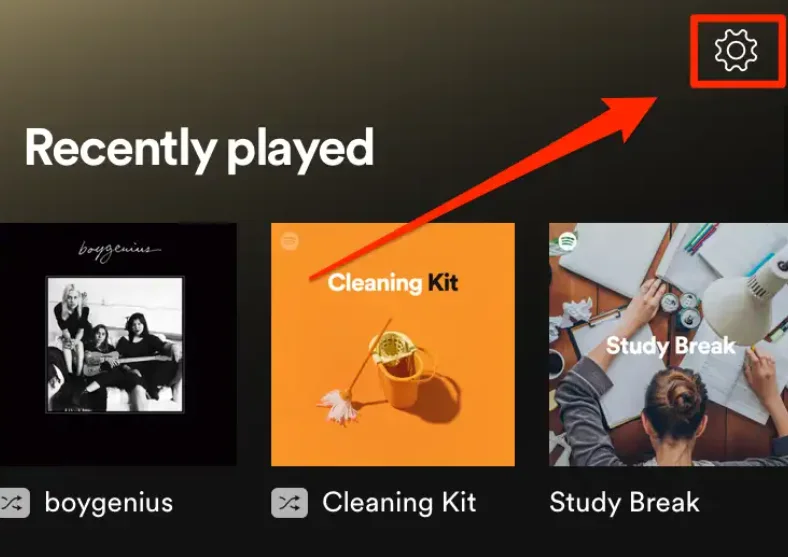
On Desktop Devices
- Log in to your Spotify account.
- Then, use the downward arrow next to your profile photo (top right) and click on it.
- From the drop-down menu, choose Profile.
- Next, take your user name or ID in the list to expand your Profile.
- Now, enter a new name that can be from 3 to 30 characters and is not the current one you have.
- Finally, click Save to complete the public front-end display name update process.
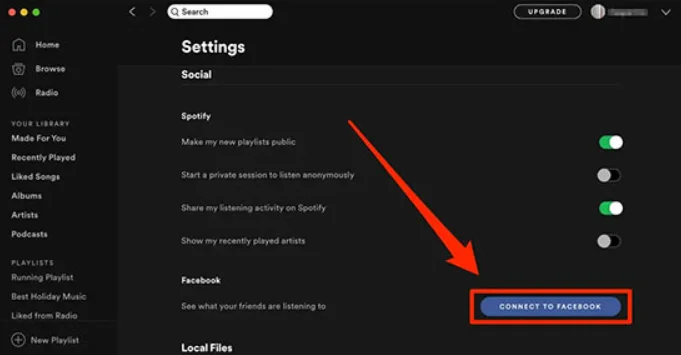
Why Spotify Usernames Are Permanent
One of the significant reasons Spotify does not let users change their usernames is how it can cause.
- Account Security: The user accounts are directly linked to your playlist, followers and listening history. Changing them can lead to account compromise. Keeping security.
- System Design: Spotify's backend infrastructure is coded with the users' names given in the time according to the terminative algorithm. This has been a strategy of the company to minimize the risk of bugs and conflicts.
- Third-Party Integration: If you registered through Facebook, Google, or Apple, your username is automatically connected to these services. Such usernames can only be changed in the services' apps, as it is done for other applications in practice.
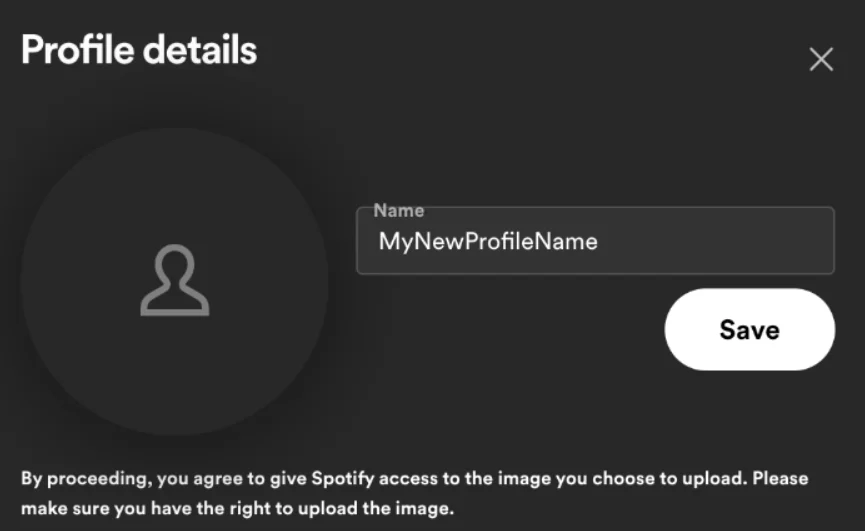
Download Similar Spotify Premium APK's: Spotify Blue APK, Spotify Vanced APK, Spotify Lite MOD APK, Spotify X APK, Spotify ++ IPA, Spotify for MAC, Spotify for PC APK
Conclusion
You are not able to alter your username on Spotify whereas, you are still capable of modifying it with your display name or create a new account in order to personalize your profile.
This user manual offers you an opportunity to get to know Spotify username starting from the scratch and helps you to find the best pragmatic and feasible methods for your problem in Spotify.
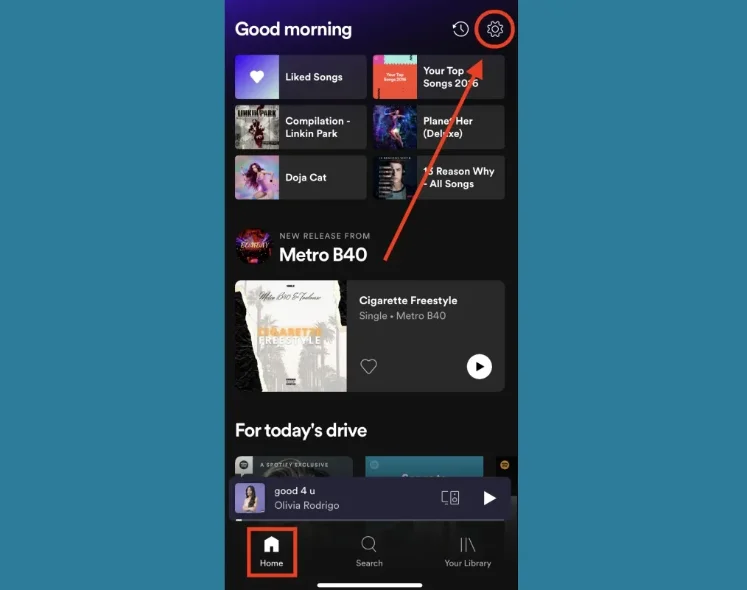
Frequently Asked Questions

MF Hussain
Hello! I’m MF Hussain, the creator of Spotifyinfo.net, a site that helps Spotify users enjoy their music more. With Spotify Premium, I can access a huge library of songs, create my own playlists, and listen without ads. I share my experiences to help others improve their Spotify journey.






