How to Launch a Spotify Group Session on Desktop and Mobile Devices 2025?
As one of the top music streaming services, Spotify keeps developing by providing creative means of fostering musical friendships. The Spotify Group Session is one such tool that enables several users, wherever they may be, to listen to the same playlist or podcast in real time.
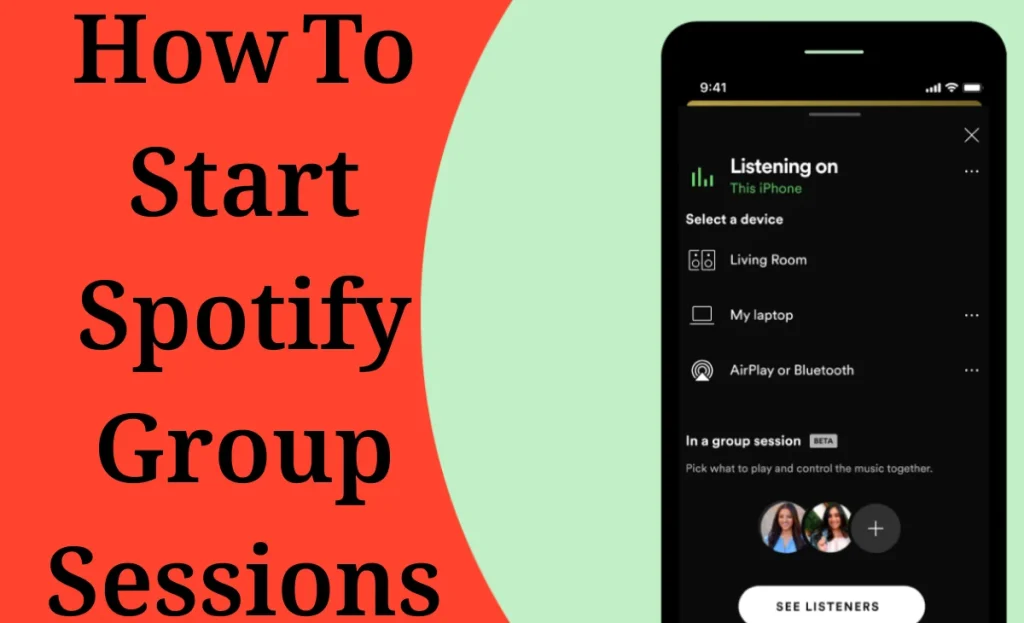
This function makes a shared musical experience come to life, whether you’re syncing up with pals at a get-together or organizing a virtual listening party. Here is a thorough tutorial on starting a Spotify Group Session on desktop and mobile devices as of April 10, 2025, updated to reflect user requirements and the most recent changes.
What Is a Spotify Group Session?
Let’s define a group session before getting into the how-to. A Spotify Group Session, which was first introduced in 2020 and has since been improved, allows Premium members to share a listening experience with up to seven friends (for a total of eight participants, including the host).
It’s a communal and dynamic experience as everyone in the session has the ability to play, pause, skip, or add music to the queue. Group Sessions are more straightforward and concentrate on real-time control of a shared queue, in contrast to the more recent “Jam” feature (which provides more customization and wider device support).
Note: To begin a group session, you will need a Spotify Premium account; however, there are several options for free users as well, which we will discuss later.
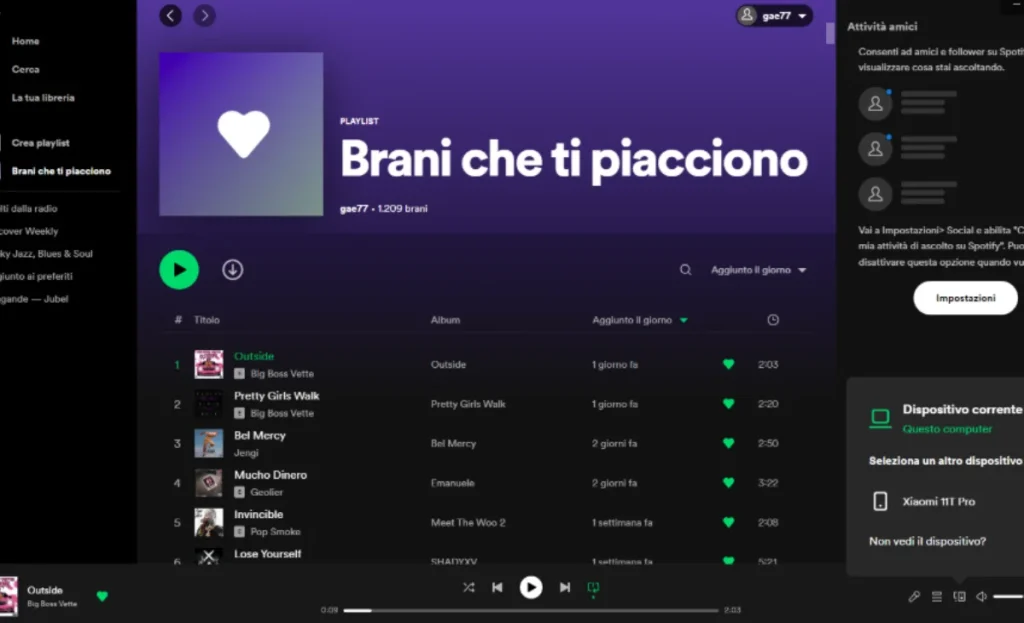
Launching a Spotify Group Session on Mobile Devices
Launch the Spotify app
Make sure your iOS or Android device is running the most recent version of the Spotify app. Open the app, then sign in with your Premium credentials.
Put on some music
Decide the podcast, playlist, or song you want to share with your friends. The “Now Playing” screen will show up when you tap to start playing it.
Go to the Connect Menu
Find the Connect symbol (which resembles a speaker with a little screen or phone) at the bottom of the “Now Playing” panel. To access the devices menu, tap it.
Launch a Remote Meeting
Tap the “+” button or “Start Session” (labeling may vary somewhat depending on updates) after selecting the “Start a remote group session” option. This starts the session.
Invite Friends
- Bring Your Friends Over Click “Invite friends” to create a scannable Spotify code or a shareable link.
- Use messaging applications like WhatsApp or iMessage to share the link, or use the “Scan to Join” function in your friends’ Spotify apps (located under the Connect menu) to allow them to scan the code right from your screen.
- Up to seven friends may be invited, but they must have Spotify Premium in order to participate.
Have fun throughout the session
You may see your friends’ names or avatars in the session after they join. Playback may be controlled by anybody, including adding music to the queue, stopping, and skipping. All devices instantaneously sync changes.
How to Start Group Session of Desktop Devices
- On your Mac or Windows computer, launch the Spotify desktop application.
- In the lower right corner, close to the volume control, click the Connect symbol.
- If the session is already live on your account, join it by choosing it from the Connect menu, or paste the invite URL (if shared) into your browser or app.
- Command from the desktop After joining, you may play, pause, skip, or add music to the shared queue using your desktop. The session remains in sync with each other.
- Put an end to it Return to your desktop’s Connect menu and select “Leave Session” or “End Session” if you are the host.
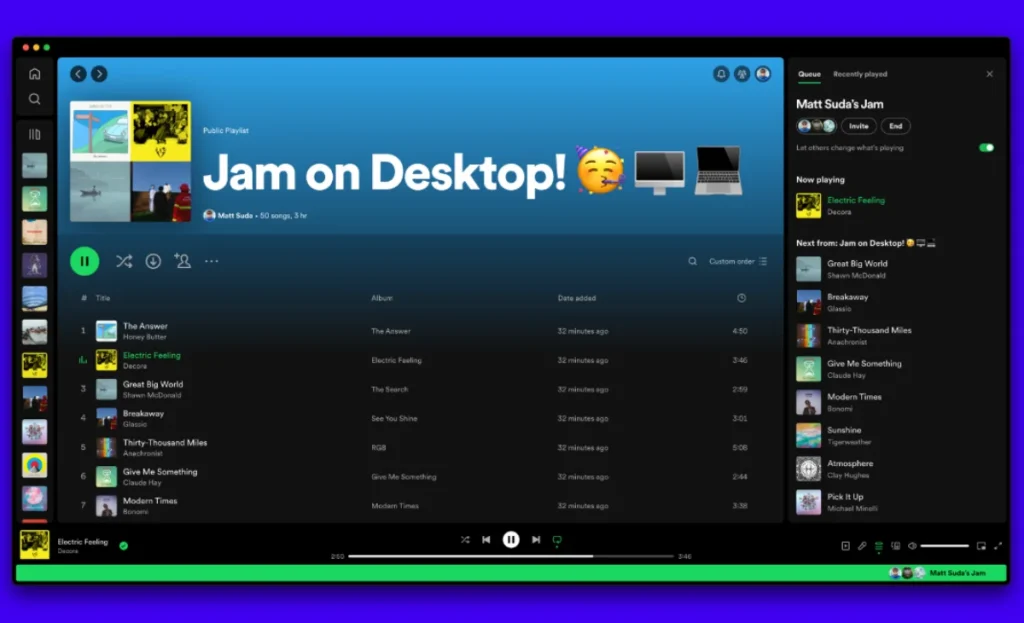
Download Similar Spotify Premium APK‘s: Spotify Blue APK, Spotify Vanced APK, Spotify Lite MOD APK, Spotify X APK, Spotify ++ IPA, Spotify for MAC, Spotify for PC APK
Key Differences Between Group Session and Jam in 2025
| Feature | Group Session | Jam |
|---|---|---|
| Max Participants | 8 (host + 7 guests) | 32 |
| Premium Required | Yes, for all participants | Yes to host; free users can join |
| Device Support | Mobile/tablet only to start | Mobile, desktop, web |
| Features | Basic playback control | Personalized recommendations, host controls |
| Use Case | Small, simple listening | Larger, dynamic group events |
Pros and Cons of Spotify Group Session
Pros
- Real-Time Sync: There are no delays and everyone hears simultaneously.
- Shared Control: Everybody can add, pause, skip, and play music.
- Simple Setup: With a code or link, you may quickly get started on a mobile device.
- Small Groups: Ideal for intimate gatherings of up to eight people.
Cons
- Premium Only: A Spotify Premium account is required for all users.
- Focused on Mobile: It cannot be launched straight on a PC.
- Limited Size: No more than eight people, which is less than alternatives like Jam.
- No Chat: There isn’t an integrated feature for chatting with pals while in session.
Conclusion
Whether on a desktop or mobile device, starting a Spotify Group Session in 2025 is a great way to connect with friends via music. While PC users can join sessions or utilize the more flexible Jam option, mobile users benefit from a smooth setup.
A collaborative listening party is only a few taps or clicks away with a Premium membership; it’s ideal for road trips, online get-togethers, or finding new music with others. Therefore, get your playlist, gather your friends, and allow the music to unite you despite your distance!






